Maslow
More actions



About
Funded in 2019 by RDCs Mental Health Fund
Maslow is a large (4'x8') CNC cutting machine designed to let you cut big, useful things out of wood and other flat materials.
MaslowCNC - originating site MakerMade - Supplier of EEH Maslow
We've tried to make the Maslow relatively easy to get on with, but like all CNC machines there is a degree of learning involved before you can expect good results. Bear in mind that large cuts can take several hours to complete and while in use the room will be very noisy and also quite dusty.
Specs
- 8'x4' Bed
- 45mm max cut depth
- Spiral upcut bit fitted as default
- Bosch POF 1200 AE 650w Router
Software
The Raspberry Pi that controls the Maslow CNC runs WebControl.
There is a large community of Maslow users on the Internet and you can find information and ideas for using the in the Maslow Community Garden.
Switching the Maslow CNC on and off
Before you switch anything on, the Maslow must be pulled forward so that the cutting bed is at an angle. The whole thing is hinged at the top, pull it out and swing the props back so they hold it in place. You should use the bolts to make sure they can't move. See the picture on the right.
Once it's pulled forward, you should be able to see a Raspberry Pi computer in a NES style case fixed on the left hand side behind the cutting board. Push the on/off button (the bottom one) and it will switch on the rest of the Maslow CNC with a relay.
It will take a few minutes for the Raspberry Pi to start. Once it is ready, the WebControl interface for the Maslow CNC is available from any computer connected to Hackspace WiFi.
Once you are done with the Maslow CNC, you must shut it down by pushing the on/off button on the front of the Raspberry Pi case again. This will shut the Raspberry Pi down properly and disconnect power to the rest of the Maslow CNC. DO NOT SHUT IT DOWN BY JUST SWITCHING THE POWER OFF AT THE WALL. If you you do this it may corrupt the software on the Raspberry Pi and make the Maslow CNC unusable for the next person. Which might be you.
Connecting to WebControl
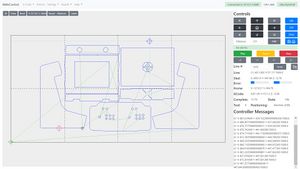
The Raspberry Pi that controls the Maslow CNC runs WebControl. This allows you to control the machine and upload prepared GCODE files for cutting. You can't print straight from normal drawing files like SVG or DXF, you will need to prepare them first.
Nonetheless it's worth connecting to WebControl straight away and familiarising yourself with the web interface before you upload a file. As this is an insecure internal web interface you need to click through any warnings your browser may show and insist you wish to connect. There is no password to the Maslow and more than one person/computer can connect to it at a time.
If the interface is too large to show on your screen, which happens on some lower resolution laptops, zoom out a little (CTRL- usually) until it does.
Don't change any of the settings
Really we mean it, don't change any of the settings.
Really we mean it, don't change any of the settings.
Really we mean it, don't change any of the settings.
Make sure the Maslow is calibrated before you start
To check that the Maslow knows where the cutting sled currently is, press TBC in WebControl then TBC. The sled should move to the very middle of the waste board over the big X we've drawn on it to make clear where home is by default.
If this does not happen, contact a maintainer on Discord for advice. Please don't try and recalibrate the Maslow yourself. It's kind of a two person job and involves working at height to access the chain motors.
Preparing a file with Easel
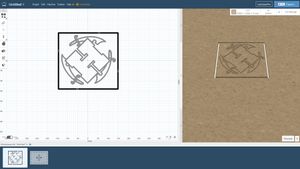
You can't cut directly in WebControl from an image or drawing file. There is an online CAM (computer-aided manufacturing) tool called Easel which can generate the GCODE necessary without installing anything on your computer for most simple pieces of work. Easel supports the Maslow and can output suitable GCODE files.
You will need to register yourself for a free account with Easel.
Easel has a nice preview of how it expects your work to look, supports automatically adding 'tabs' to support the workpiece during cutting and gives you an estimate of the time the cut will take. This estimate can be quite wrong, allow up to 50% more time than it estimates.
Instructions for preparing files with Easel are on their own page.
Preparing a file with VCarve
TBC
Uploading your file to WebControl
TBC
Putting material on the Maslow
TBC
Fitting a router bit and setting the Z height
TBC
Dust extraction
The Maslow generates a large amount of dust, like most CNC woodworking machines. You must connect a dust extractor to the outlet on the sled before cutting and also run the high level dust extractor in the room. Even this won't collect all the dust the Maslow generates, you need to brush down and sweep the around around it after you are done.
Starting the cut
TBC
Feed rates, plunge depths and so on
TBC
Topics to Expand
- router bits
- how to check the calibration of the machine before use
- how to recalibrate the machine: X & Y, and Z after bit change
- tips on routing
- tips on material
- tips on attachment to the wasteboard
- how to handle dust
- z-axis control
- reflashing the pi upon dr
Maintainers
Nick Reynolds
