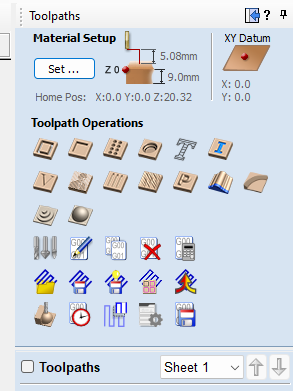Preparing files for the Maslow with VCarve Pro: Difference between revisions
More actions
| Line 14: | Line 14: | ||
If you get this, ignore. | If you get this, ignore. | ||
[[File:Occasional errors.png|thumb|none]] | [[File:Occasional errors.png|thumb|none]] | ||
==moving items== | |||
[[File:Moving items.png|thumb|none]] | |||
Use the transform items to centre your piece onto the material. | |||
once imported, it'll look something like this, but with your design. | once imported, it'll look something like this, but with your design. | ||
[[File:5. Imported object.png|thumb|none]] | [[File:5. Imported object.png|thumb|none]] | ||
Revision as of 13:09, 24 October 2022
Setting up the maslow as a machine
Use these settings for the Maslow as a machine. You need to do this so that tools setup for your machine are saved for the maslow, and not the ooznest.
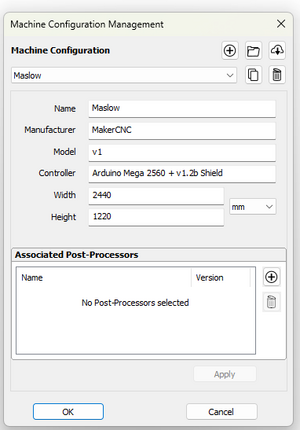
Sheet setup
Use these settings on the left hand side to setup the work area. Choose your own sheet dimensions, sheet depth and material. We are using 9mm full sheet of MDF. There's no real reason not to use a full sheet. You must click OK before you can import.
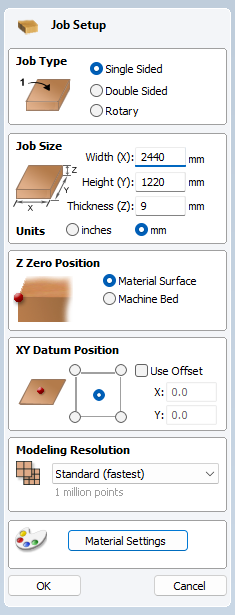
Importing DWG/SVG etc
Click the import option. If it is greyed out, it is because you have not clicked OK for the sheet material section.
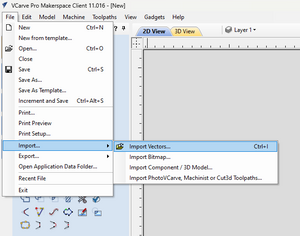
Occasional errors
If you get this, ignore.
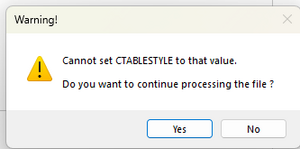
moving items
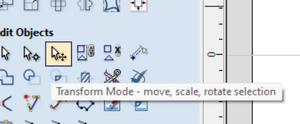
Use the transform items to centre your piece onto the material.
once imported, it'll look something like this, but with your design.
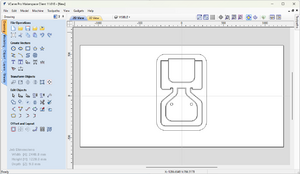
Show Toolpaths
Click "toolpaths" and select the "show toolpaths tab"
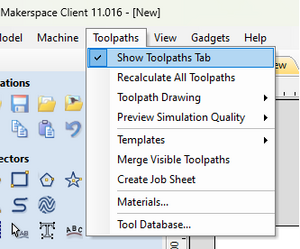
and select profile toolpath