Galvo Laser: Difference between revisions
More actions
No edit summary |
No edit summary |
||
| Line 88: | Line 88: | ||
| Size (L×W×H) || 336 × 255 × 90 mm | | Size (L×W×H) || 336 × 255 × 90 mm | ||
|} | |} | ||
== Inside the control box == | |||
[[File:FBLI-B-LV4.png|left|thumb]] | |||
The control board for the Galvo is a BJJCZ / FBLI-B-LV4 board. | |||
It has three connections, CON1, CON2 and CON4. | |||
CON4 is connected to the foot pedal and contains the supply (in our case, seemingly on pin 4. Pin 5 provides VCC to the galvo head stepper. | |||
The door interlock for the FBLI-B-LV4 board is set in software. Details on how to setup lightburn to do this can be found here. https://docs.lightburnsoftware.com/legacy/galvo/ConfigureGalvoSettings#field | |||
It should be noted that when setting in software, pin 9 does not refer to "9" in software, but 15. You therefore need to set the "Start Marking" to none and the "Door Protect" to 15 if your pedal input is connected to GIN15. | |||
If this is confusing, it is because it is. | |||
The door interlock is an interlock of last resort as it is a software interlock. Do not rely on the interlocks, use the e-stop provided if you need to stop the job quickly and cannot press the stop button on the screen. By using the e-stop, you may not be able to restart the job in exactly the same place as all power to the machine is interrupted. | |||
[[File:Inside the galvo.jpg|thumb]] | |||
Inside the control box you can see the three power supplies which include the sino power supply for the head, a meanwell 24v for the laser supply and a generic 5v supply for the control board. The black box is the stepper controller for the mirrors in the galvo head. | |||
Top right is the backside of the control switches (Power to laser, power to galvo head, e-stop) | |||
At the rear of the case are three inputs. From top is the rotary accessory, 2nd is the interlock (was foot pedal) and the switched 240v power input. | |||
nb. if the unit can be switched off at the rear. | |||
The large black fixed output cable contains the galvo control, power and fiber optic cable. Be careful bending it. | |||
== Lightburn Setup == | |||
[[File:Lightburn recommended settings.png|thumb|178x178px]] | |||
n.b. Do not install lightburn on your PC without a trainer in attendance. This is because the interlocks must be set correctly on your software as it sets the behaviour to the board after each cut. If in doubt, use the laptop attached to the machine. | |||
The excellent tutorial by laser everything has all the setup steps required to setup lightburn on your own PC. | |||
https://www.youtube.com/watch?v=9e2dHOaqfU0 | |||
See the notes under the above section on the control box in regards to setting the interlock. An image is provided to the right that are the settings that should be used and tested. | |||
=== Colour === | |||
Colour is complicated. It relies on the type, makeup of material and thickness. Do not expect to use other peoples settings. | |||
This video from MakrTheory shows you how to use the lightburn material test feature. This makes the process much easier. His laser is a 30w MOPA. Ours is 100w. Do not expect to use his power settings. | |||
https://www.youtube.com/watch?v=-mtg-pmoiOA | |||
Revision as of 09:37, 8 January 2025

About
The space has purchased a 100w JPT MOPA (Master Oscillator Power Amplifier) Galvo (galvanometer scanner) Laser. Galvo lasers can engrave and cut metals.
A galvo can cut 10 to 65 times faster than a flatbed laser. Depending on the position within the marking field, however, the beam impacts onto the material at a greater or lesser angle of inclination. In the case of thicker materials, this slope of the cutting edge is clearly visible.
The MOPA function allows a lot more control and can on metals such as stainless, "engrave" in colour. In reality this is just localised heating to produce heat marks, but it's pretty cool.
Our existing lightburn agreement covers the pro version of the software, so both lasers can be used with Lightburn, however there are significant differences in setup, specifically because of the difference in boards.
You MUST have an induction to use this device.
Do not bypass any of the interlocks or safety devices
Galvos
Galvo lasers use galvanometer scanners (what gives the Galvo laser its name) to direct the laser beam quickly and precisely across the material. Instead of moving the entire laser head, small mirrors (galvanometers) rapidly adjust the direction of the laser beam. The marking field size is defined by the deflection angle and the focal length of the optics.
Danger Will Robinson!
This laser can and will take your eyesight. Even the £300 safety goggles you can buy only afford you 10 seconds of protection. Next to the lathe, the Galvo Laser is one of the most dangerous tools in the hackspace. You cannot use this without induction
Inductions
It is suggested to start with Laser Everything's Galvo Crash Course. This covers all aspects of the machine including setup on your laptop if you want to use your own lightburn instance.
Laser Everything's Galvo Crash Course
https://youtube.com/playlist?list=PLoBR3k35202Yjc1yMfPZsY8EDh_pmcaa2&si=nRVl7qXiDLy2w2_l
The rest of the induction will only cover the safety aspects of using our specific machine at present.
Accessories
There is a rotory table with the laser
The bed takes M6 threaded bolts for 3D printed jigs and the like.
Machine Storage
The proposed space for the machine to live is in the CO2 laser room. It needs to be wheeled to the metal workshop and connected to the extractor as metal fumes are not good to breathe in.
Do not use the machine or operate the fan between 10pm and 8am.
| Unit | Parameter |
|---|---|
| Product Model | YDFLP-E2-100-M7-M-R |
| M² | <1.6 |
| Delivery Cable Length | 3 m |
| Nominal Average Output Power | >100 W |
| Maximum Pulse Energy | 1.5 mJ |
| Pulse Repetition Rate Range | 1 ~ 4000 kHz |
| Pulse Duration | 2 ~ 500 ns |
| Output Power Stability | <5% |
| Cooling Method | Air Cooled |
| Supply DC Voltage (VDC) | 24 V |
| Power Supply | <440 W |
| Environmental Supply Current | >18 A |
| Central Emission Wavelength | 1064 nm |
| Emission Bandwidth @3dB | <15 nm |
| Polarization Orientation | Random |
| Anti-high Reflection | Yes |
| Output Beam Diameter | 7±0.5 mm |
| Output Power Tuning Range | 0 ~ 100% |
| Operation Temperature | 0 ~ 40°C |
| Storage Temperature | -10 ~ 60°C |
| N.W | 8.5 KG |
| Size (L×W×H) | 336 × 255 × 90 mm |
Inside the control box
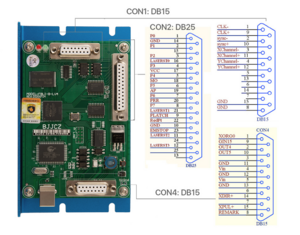
The control board for the Galvo is a BJJCZ / FBLI-B-LV4 board.
It has three connections, CON1, CON2 and CON4.
CON4 is connected to the foot pedal and contains the supply (in our case, seemingly on pin 4. Pin 5 provides VCC to the galvo head stepper.
The door interlock for the FBLI-B-LV4 board is set in software. Details on how to setup lightburn to do this can be found here. https://docs.lightburnsoftware.com/legacy/galvo/ConfigureGalvoSettings#field
It should be noted that when setting in software, pin 9 does not refer to "9" in software, but 15. You therefore need to set the "Start Marking" to none and the "Door Protect" to 15 if your pedal input is connected to GIN15.
If this is confusing, it is because it is.
The door interlock is an interlock of last resort as it is a software interlock. Do not rely on the interlocks, use the e-stop provided if you need to stop the job quickly and cannot press the stop button on the screen. By using the e-stop, you may not be able to restart the job in exactly the same place as all power to the machine is interrupted.

Inside the control box you can see the three power supplies which include the sino power supply for the head, a meanwell 24v for the laser supply and a generic 5v supply for the control board. The black box is the stepper controller for the mirrors in the galvo head.
Top right is the backside of the control switches (Power to laser, power to galvo head, e-stop)
At the rear of the case are three inputs. From top is the rotary accessory, 2nd is the interlock (was foot pedal) and the switched 240v power input.
nb. if the unit can be switched off at the rear.
The large black fixed output cable contains the galvo control, power and fiber optic cable. Be careful bending it.
Lightburn Setup
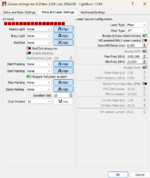
n.b. Do not install lightburn on your PC without a trainer in attendance. This is because the interlocks must be set correctly on your software as it sets the behaviour to the board after each cut. If in doubt, use the laptop attached to the machine.
The excellent tutorial by laser everything has all the setup steps required to setup lightburn on your own PC.
https://www.youtube.com/watch?v=9e2dHOaqfU0
See the notes under the above section on the control box in regards to setting the interlock. An image is provided to the right that are the settings that should be used and tested.
Colour
Colour is complicated. It relies on the type, makeup of material and thickness. Do not expect to use other peoples settings.
This video from MakrTheory shows you how to use the lightburn material test feature. This makes the process much easier. His laser is a 30w MOPA. Ours is 100w. Do not expect to use his power settings.
