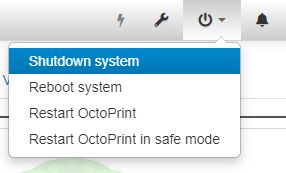Difference between revisions of "Lulzbot Minis"
NCMReynolds (talk | contribs) |
NCMReynolds (talk | contribs) |
||
| Line 12: | Line 12: | ||
* Print Surface: Heated borosilicate glass bed covered with PEI print surface | * Print Surface: Heated borosilicate glass bed covered with PEI print surface | ||
| − | == | + | ==Charges for printing== |
| − | + | TBC | |
| − | The two printers are controlled by Octoprint. Power on the printer at the on/off switch on the front then after about a minute connect using the links below. | + | ==Using the Lulzbot Minis== |
| + | |||
| + | ===Powering on and accessing the printers=== | ||
| + | |||
| + | The two printers are controlled by Octoprint. Power on the printer you wish to use at the on/off switch on the front then after about a minute connect using the links below. | ||
[http://172.28.10.194/ Sandy] | [http://172.28.10.194/ Sandy] | ||
[http://172.28.10.187/ Ramon] | [http://172.28.10.187/ Ramon] | ||
| + | |||
| + | ===Slicing for printing=== | ||
| + | |||
| + | In common with most 3D printers, you must convert your 3D design file (STL, 3MF etc.) into a set of commands specific to the type of machine you wish to print on. For the Lulzbot Minis, this is "Cura Lulzbot Edition", installed on the computers in the PC Lab (TBC). | ||
| + | |||
| + | ===Removing your print from the print bed=== | ||
| + | |||
| + | TBC | ||
| + | |||
| + | ===Potential problems and solutions=== | ||
| + | |||
| + | TBC | ||
===Shutdown=== | ===Shutdown=== | ||
| Line 26: | Line 42: | ||
[[File:OctoPiShutdown.jpg|thumb|right|How to shut down OctoPi]] | [[File:OctoPiShutdown.jpg|thumb|right|How to shut down OctoPi]] | ||
Before switching off at the switch, please shutdown Octopi by clicking on the 'power' icon on the top left and choosing "Shutdown system". Give the Raspberry Pi about 60s to shut down then switch the printer off at the switch on the front. | Before switching off at the switch, please shutdown Octopi by clicking on the 'power' icon on the top left and choosing "Shutdown system". Give the Raspberry Pi about 60s to shut down then switch the printer off at the switch on the front. | ||
| + | |||
| + | ===Loading & unloading filament=== | ||
| + | |||
| + | TBC | ||
Revision as of 17:36, 20 September 2021
Contents
General Info
There are two Lulzbot Mini 3D printers (Sandy & Ramon) at the Hackspace.
Specs
- Print Area: 152 mm x 152 mm x 158 mm
- Top Print Speed: 275mm/sec (10.8 in/sec) at 0.18 mm layer height
- Layer Thickness: From 0.05 mm to 0.50 mm
- Capable Materials: ABS, PLA, HIPS, PVA, wood filled filaments, Polyester (Tritan), PETT, bronze and copper filled filaments, Polycarbonate, Nylon, PETG, conductive PLA and ABS, UV luminescent filaments, PCTPE, PC-ABS, Alloy 910
- Filament Size: standard 3 mm
- Print Surface: Heated borosilicate glass bed covered with PEI print surface
Charges for printing
TBC
Using the Lulzbot Minis
Powering on and accessing the printers
The two printers are controlled by Octoprint. Power on the printer you wish to use at the on/off switch on the front then after about a minute connect using the links below.
Slicing for printing
In common with most 3D printers, you must convert your 3D design file (STL, 3MF etc.) into a set of commands specific to the type of machine you wish to print on. For the Lulzbot Minis, this is "Cura Lulzbot Edition", installed on the computers in the PC Lab (TBC).
Removing your print from the print bed
TBC
Potential problems and solutions
TBC
Shutdown
Before switching off at the switch, please shutdown Octopi by clicking on the 'power' icon on the top left and choosing "Shutdown system". Give the Raspberry Pi about 60s to shut down then switch the printer off at the switch on the front.
Loading & unloading filament
TBC